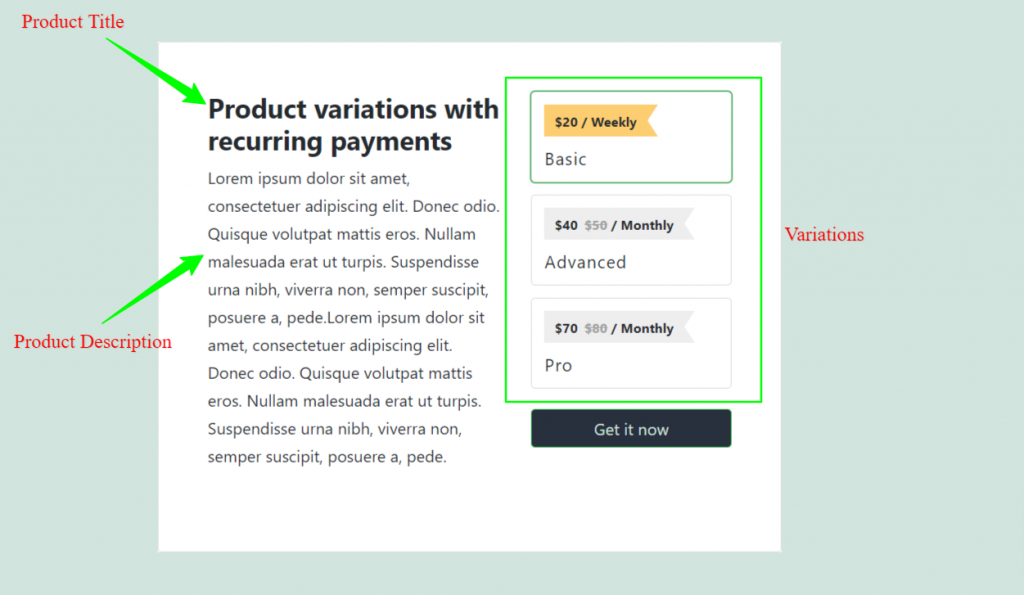In WordPress admin, go to Smartpay > Products. You will find all the products. Click Add New to create new Product.

Set Product title, Cover Image, Product description and files.

Next, click on Pricing tab.
Available options for product price are given below:
- Billing Type: Set Product billing type. Option are One Time and Subscription.
- Base Price: Set the base price of a product.
- Sales price: Set the sale price of a product.
- Variations: If you want to set multiple variation for a product, then click Add Variations button.

Note: Subscription billing option is only available in Smartpay Pro Plugin
Product Variation
- Option Name: Name of that variation product.
- Billing Type: Billing type of that variation product. Options are One Time and Subscription.
- Base Price: Base price of variation product.
- Sale price: Set the sale price of a variation product.
- Description: Description of that variation product.
- Files: Files of that variation product a customer will get after purchasing.
- Add Option: If you want to add more variation, then click Add option button.

After giving all the information of a product, click Publish button. Then you will find Preview button. Click on Preview Button. This will take you to frontend of that product.
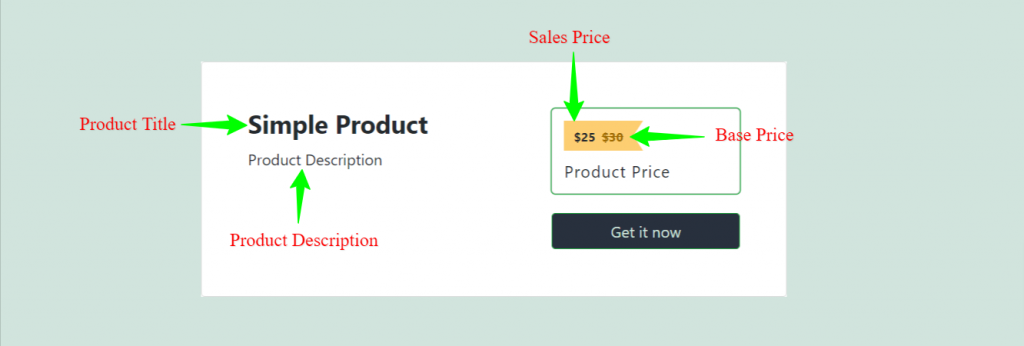
Now you can provide this Product URL to customer and start receiving payments from customer.
Product Example
Simple Product Backend

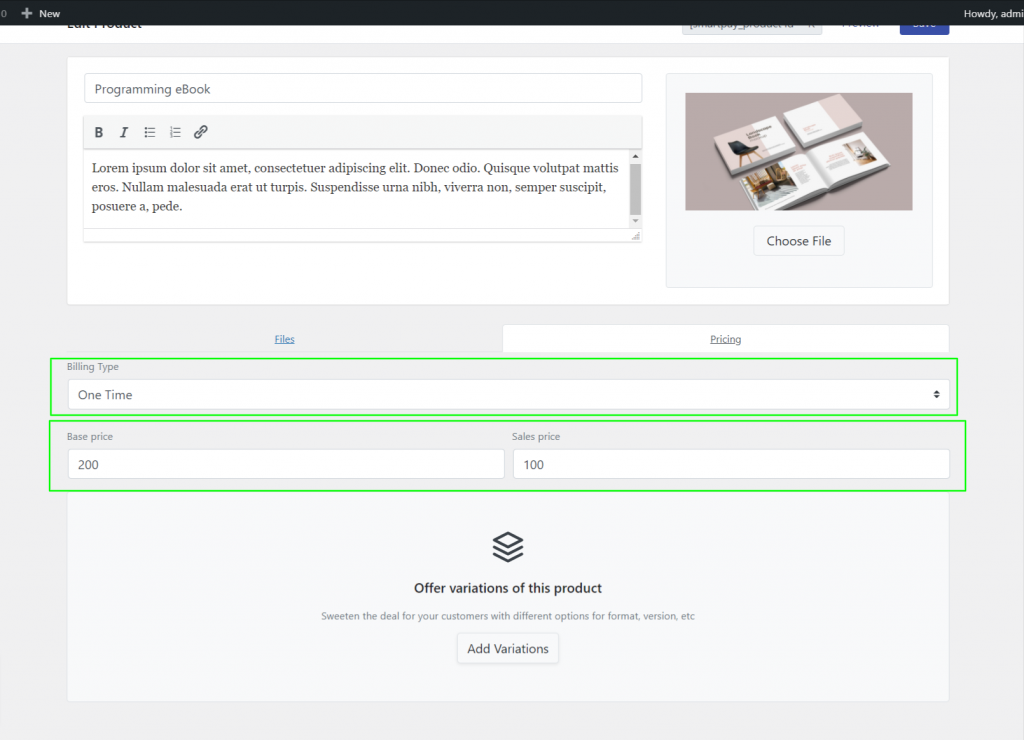
Simple product frontend

Product variations with recurring payments backend

Product variations with recurring payments frontend