N.B: The integrations with stripe only available in WPSmartPay pro plugin.
In WordPress admin, go to Smartpay > Integrations. You will find available list of extensions those can be integrated with WPSmartPay. Please Activate the Stripe integration.
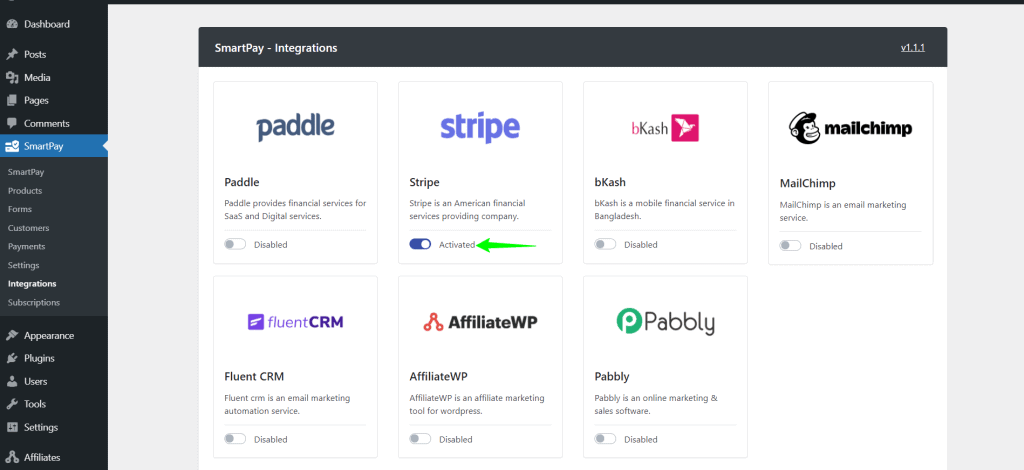
Next, In your WordPress admin, go to Smartpay > Settings. Click on Payment Gateways tab. Under the General tab, select Stripe checkbox in payment gateways settings and click on Save Change button to save the settings.
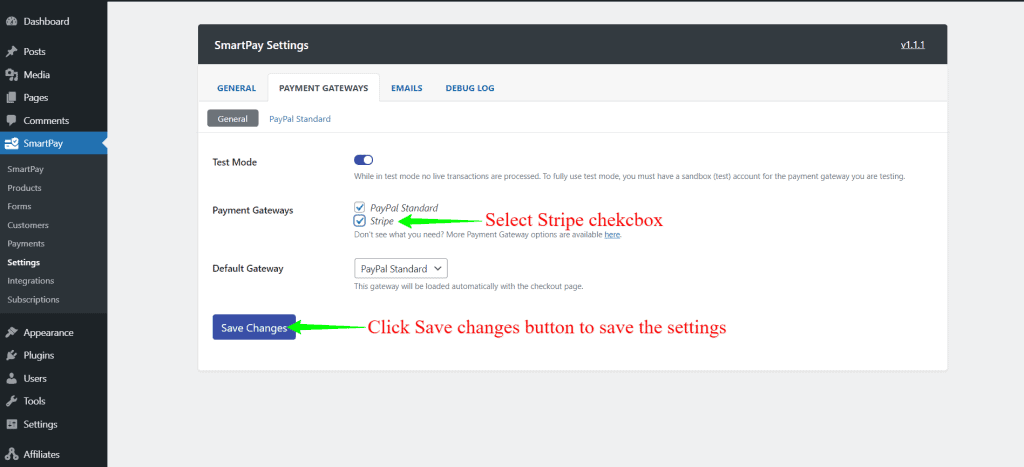
Then you will find Stripe Tab. Click the Stripe tab under Payment Gateways tab settings. If you have enabled test mode, then you need to put the Test publish key and Test secret key. If you are not in test mode, then you need to put the Live publish key and Live secret key.
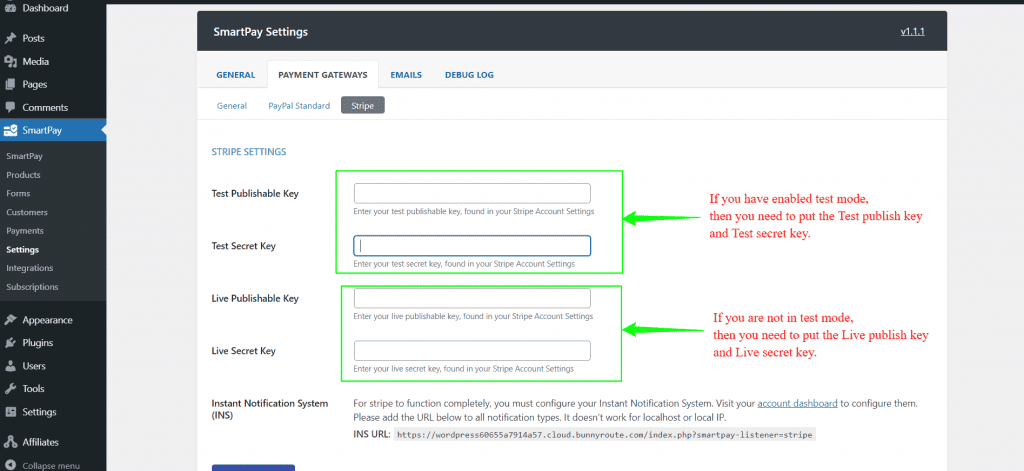
N.B: Test mode can be found at Smartpay > Settings > Payment Gateways > General
Next, Login into your stripe dashboard. Go to API Keys and copy the publish key and secret key and put those keys into WPSmartPay stripe settings.
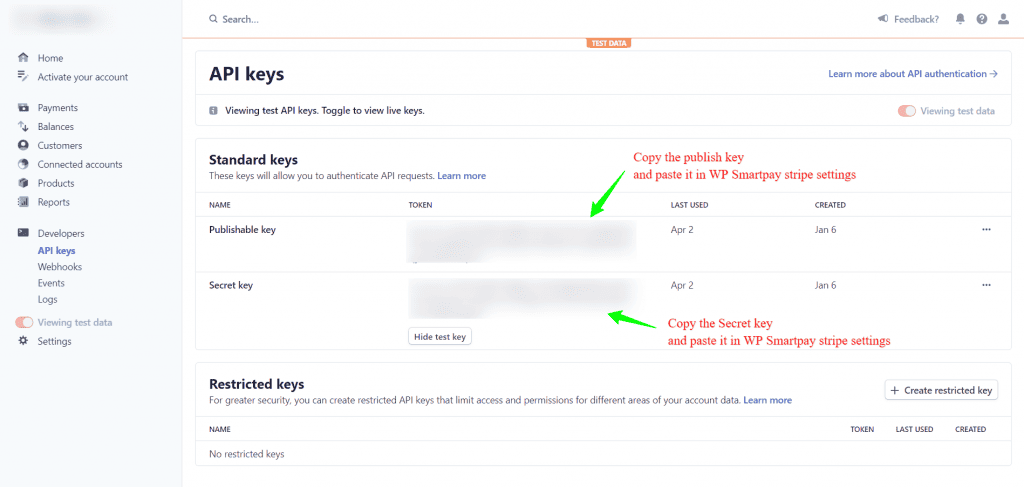
Next Go to Smartpay > Settings > Payment Gateways > Stripe. Copy Instant Notification System URL.

Now go to Stripe dashboard > Webhooks Click Add Endpoint. Paste the copied Instant notification system URL in Endpoint URL.
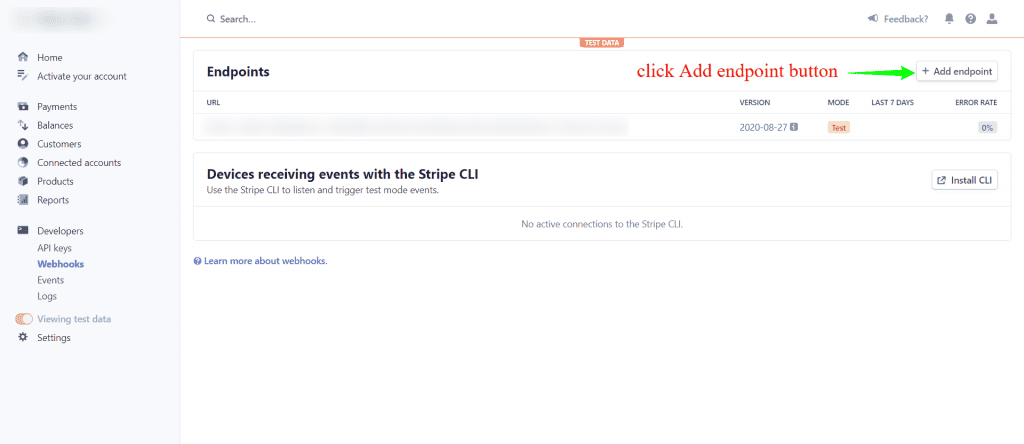

Select below webhooks events and click Add endpoint and you are ready to use stripe as payment gateway in WPSmartPay.
Charge.succeed
Invoice.payment_succeed
Charge.refund
Customer.subscription.deleted
checkout.session.completed
