Welcome to Paddle for Easy Digital Downloads guide. Follow the instruciton below to learn how to setup paddle, connect with our plugin and start selling digital product online.
Install the Plugin
Install Paddle for EDD plugin to your WordPress store. Installing a plugin is easy but we've preapered a doc for you.
Paddle Setup
Our plugin enables you to easily connet with Paddle. Follow our Paddle setup guide to get up an runnig with Paddle.
Plugin Setup
- From Downloads > Settings menu, go to Payment tab and select Paddle as Active gateway.
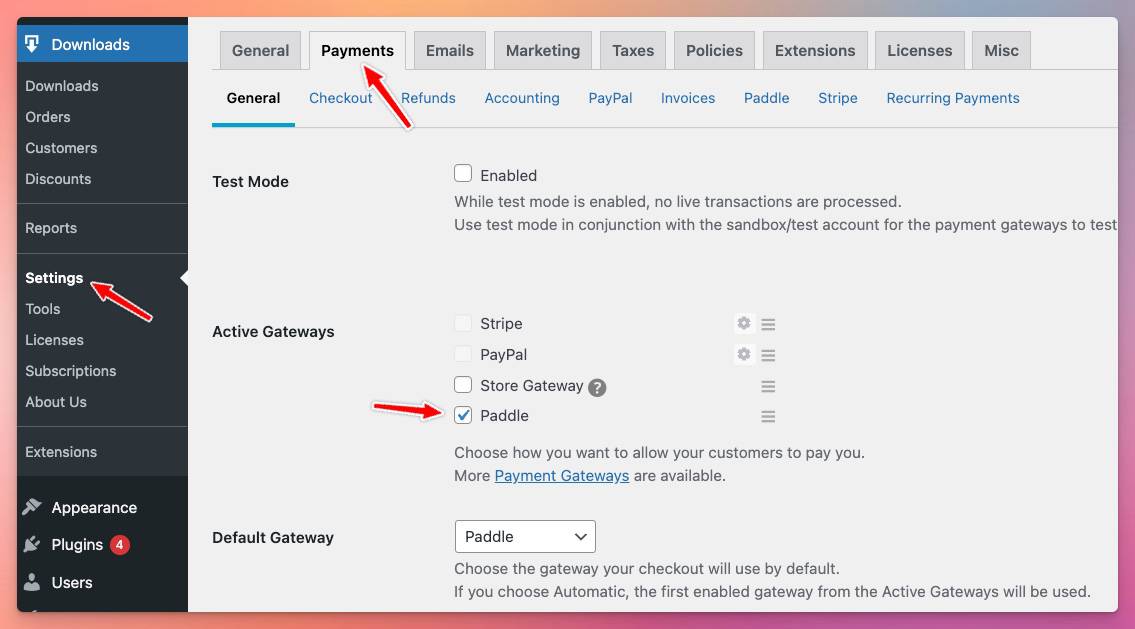
- If your exclusive choice is Paddle, please pick it from the Default Gateway dropdown. If you are utilizing a different payment gateway, you are free to select it as per your preference.

- Now click the Paddle tab and paste the Vendor ID, Auth Code and Public key that you copied from Paddle.
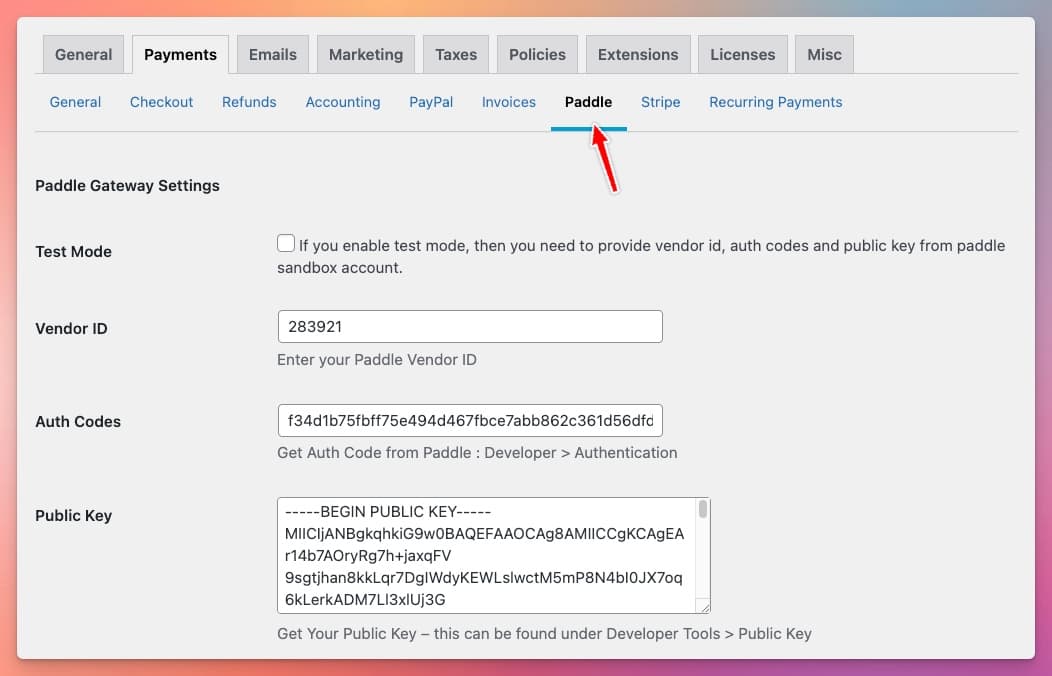
- Press Check Credential button and if it works you'll see a message called 'Verified'.
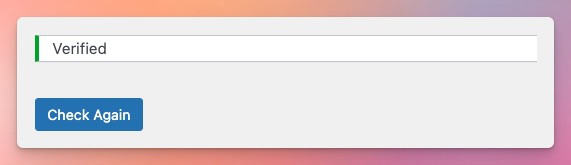
- Select Popup as Checkout Location. Paddle only allow popup checkout for security reason.
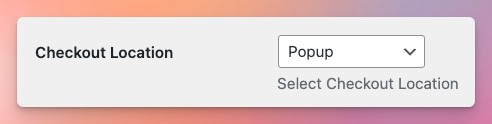
Instant Notification System (INS) setup
- Header over to Developer tools > Events menu.
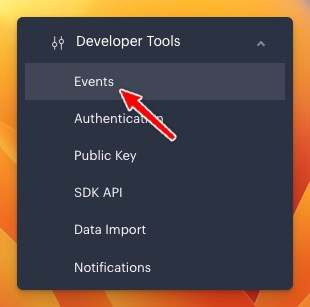
- Under URLs for receiving webhooks set the INS URL you received from the plugin.
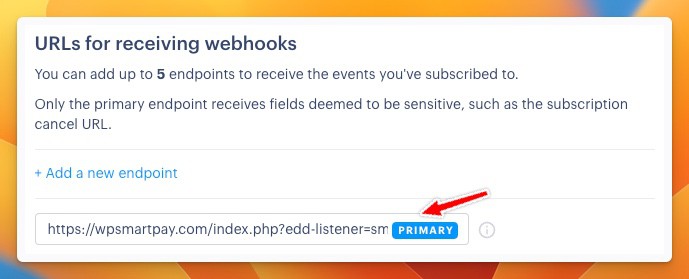
- Enable all the webhook events listed under Subscription and One-off purchases and press Save.
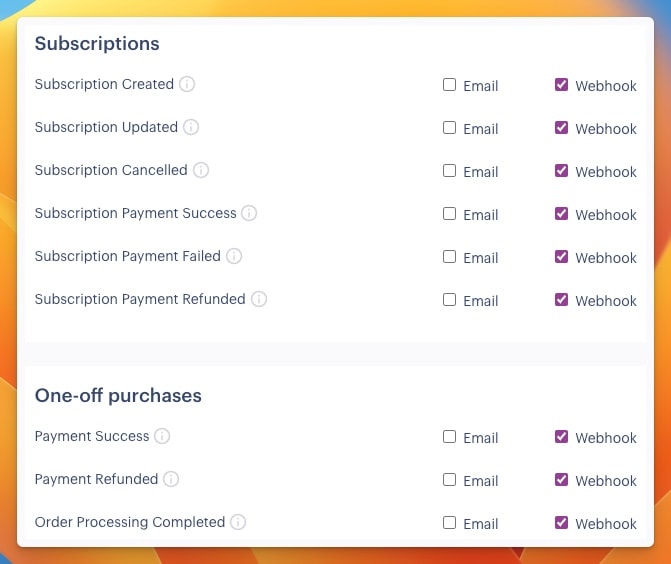
Understanding Plugins Options
Gateway Title : If you use multiple payment gateway with Paddle this gateway title field will help your customer identify the gateway. Here i’ve used Credit/Debit card as gateway title.
Checkout Image URL: Select a default checkout image for popup payment form . If your product image is missing this image will be used. This could be your logo or store icon.
Checkout Location: We support both Popup and Inline checkout but Inline checkout is subject to approval from Paddle. We recommend to use Popup checkout first.
